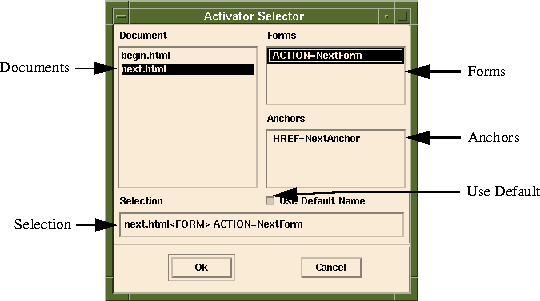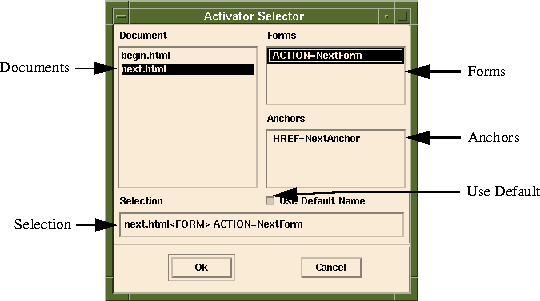[Top] [Prev] [Next] [Bottom]
[Contents]
Activator Selector
The Activator selector is used in many places within Sapphire/Web. It has two primary purposes which are:
- 1. Naming Activators in the current project which were not previously named.
- 2. Selecting Activators to be used for several purposes.
The Activator Selector is used to select Activators for the following:
- 1. Create new Object Bindings
- 2. Add Activator Aliases
- 3. Duplicate Activators
States of the Activator Selector.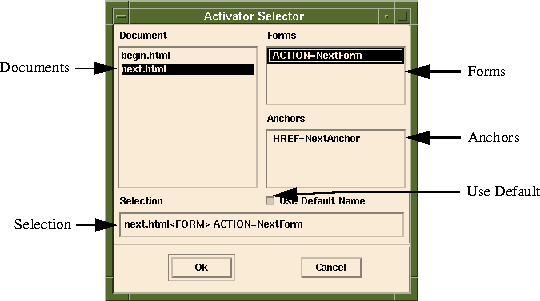
Figure 2-23 Activator Selector
About the Activator Selector
How to Invoke the Interface
- 1. The Project Window's Tools menu - Object Bind Editor
- 2. The Project Window's Selected Activator's Pop-up - Duplicate
- 3. The Project Window's Main Button Bar - Object Bind Editor (New Activator)
- 4. The Project Window's Selected Activators Button Bar - Duplicate Activator
- 5. The Alias Manager's Edit menu - Add
- 6. The Alias Manager's Main Button Bar - Add Alias
- 7. The Alias Manager's Selected Aliases Pop-up - Add
- 8. The Object Bind Editor's File menu - New Editor
- 9. The Object Bind Editor's File menu - Load Activator
- 10. The Object Bind Editor's Edit menu - Copy Obj Binding
Activator ID Strings
An Activator ID String is used to identify an Activator. It is of the following format:
Forms:
html_name<FORM>form_name
Anchors:
html_name<A>form_name
Where:
html_name
- the name of the HTML Document that the form or anchor is in.
form_name
- the name specified for the selected form. If a name has never been specified, form_name will be either a URL or be ACTION=some_name for forms and HREF=somename for anchors. Example:
ACTION=form1 would have default name of form1.
HREF=anchor1 would have default name of anchor1.
- ACTION=http://index.cgi would fail as a default name because http://index.cgi has non-alpha-numeric characters. This would cause the Use Default toggle to be switched automatically to False. The next time Ok is pressed, the developer is prompted for a valid Activator name with the Activator Name dialog.
It is also possible to connect data objects to the template using Java and "frames" mechanisms to call a process. Refer to the Client Objects manual for more information.
To write a DSQL object that will preface and append a form input item with a wildcard (%)., use the following syntax:
'%'+#VAR_NAME, WRAP#+'%'
[Top] [Prev] [Next] [Bottom]
[Contents]
info@bluestone.com
Copyright © 1997, Bluestone. All rights
reserved.